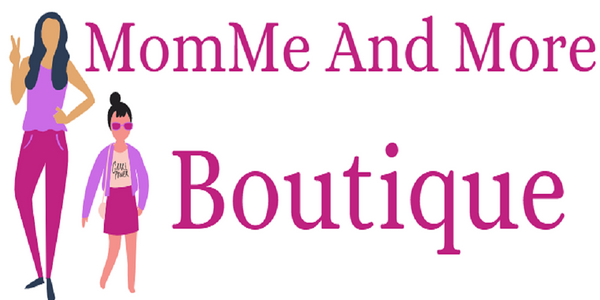Step By Step Guide How To Set Up Pinterest Shopping Catalogs

I love Pinterest. Who doesn't? Pinterest is an amazing go-to social media and shopping platform for ideas, inspiration and unique trends. Need a recipe? Look on Pinterest. Searching for pink slippers shaped like a bunny? Look on Pinterest. Wondering what to wear to a backyard party? Search outfit ideas on Pinterest. If you can think it, it's on Pinterest.
First let me start by saying I am not a marketing expert nor do I even work in the marketing industry. I am a mom who started her own business so I could have more freedom to spend time with my family. Everything I have learned about online sales has been learned through trial and error, and a lot of it!
I opened my Shopify store, MomMe And More Boutique, in 2017 and I just love it. Everyday I get to help other mom's created cute trendy mommy and me outfits, offer advise, listen to their stories and really connect with my customers. I don't consider my job work. I guess I am one of those lucky people who truly enjoy their job every single day. I really am blessed. I'm not going to lie, it's been hard. I've shed tears, lost thousands of dollars, screamed at my computer many times but I still love it and would never want to go back to 9-5 hours.
If you want to start your own business selling products online you have to start somewhere and for me that started with Shopify. Shopify is a website host and website creation company based in Canada. I am in awe at this amazing company and all that they offer for $29 a month. Shopify is by far the very best company to build your online store (in my opinion) but it's a personal choice. If you are in the beginning stages of this journey take some time to research and decide which web host you will use. For me, I chose Shopify. Check them out here➡Shopify.com
Imagine a wheel. Your Shopify store is in the center of that wheel and the spokes that extend outward all connect to another "place" to sell your products. Such as Facebook, Twitter, Snapchat, Google, Amazon and Pinterest which is why we are here.
Recently Pinterest announced "shopping ads" for businesses. The short version is you first need to set up a business account on Pinterest which is fairly easy to do. Then you can upload a feed to create your catalog. Pinterest will review and either approve or deny the catalog feed. This is the area that confused me for months. Sadly, Pinterest help center is not much help. Remember I am the mom who started her own business so data feeds, html, code, back end and other marketing words were foreign to me until I started eCommerce.
I tried everything I could think of to upload my products from MomMeAndMore.com to Pinterest and every time the catalog feed was denied. Riddled with errors that made me ever more confused. This went on for months. Asking this question on Facebook group boards, searching YouTube videos only to be disappointed. No one really had an easy answer until one day I stumbled upon an app already installed in my Shopify store called "Flexify: Facebook Product Feed". Notice how the name includes Facebook but not Pinterest? Hence the reason I did not know they also offer the ability to upload your feed to Pinterest, Google and Instagram.
So just follow these step by step instructions on how to set up Pinterest Shopping Catalog and Data feed and before you know it you will have your Pinterest shopping campaign up and running and making millions of dollars (well maybe not millions but you never know).
Step 1.
Let's assume you already have your Pinterest Business account set up and you have claimed your domain. Next install the app called Flexify: Facebook Product Feed in your Shopify store. They have a free plan available if you have less than 1000 products and it works great.

Step 2.
In the Flexify app select your plan and your settings. They have a nice tutorial in the app and they have great customer service if you need help.

Step 3.
Generate your feed. Depending on how many products you have, this may take a few minutes.

Step 4.
Copy your feed and then go to Pinterest (on a desk top) and find your Ad Account on the top left of the screen. Hit the arrow and expand to see all your options.

Step 5.
The bottom option is Catalogs. Chose Catalogs.

Step 6.
After you click Catalogs you will see a menu on the left side of the screen. Pick the option "data source"

Step 7.
Paste your data feed into the Date Source Box and hit submit. You will have to wait about 2-3 days for Pinterest to approve your data feed. Once your data feed is approved you can create your first shopping ad on Pinterest. After Pinterest approves your feed the "shop" button will become active on your Pinterest account. To see the completed set up view my Pinterest account here ➡ MomMe And More Boutique/Pinterest
Do you have any suggestions, tips or tricks for Pinterest? Drop us a note and share your ideas. If you would like to thank me for this tutorial please take a few minutes and browse my website MomMeAndMore.com. You might find a cute pair of leggings, top or cardigan you just can't live without. Thank you!
Pamela
Mommy and Me Blessings